If Safely remove drives, hardware or eject media is missing in the MS Windows 11 OS taskbar, you should not panic!Open the ► old method to adjust the notification area of the Windows 11 taskbar, or with the new adjustment in the Windows 11 taskbar. It is therefore not necessary to use external tools such as the ► Free OpenCloseDriveEject , which uses up 400 KB on the hard drive. PS: I made the pictures more compact so that you don't have to scroll a lot! 1.) ... Safely remove the activation of the drives in the Windows taskbar!
|
| (Image-1) Safely remove drives in Windows 11 taskbar is back! |
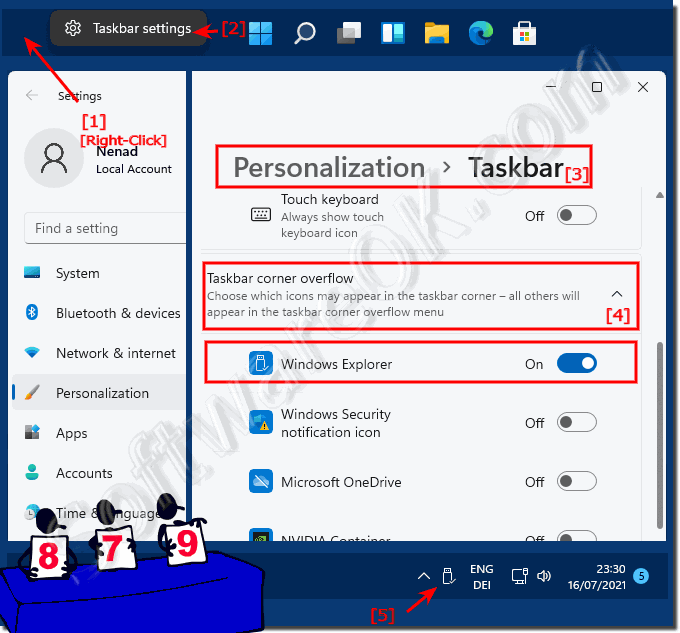 |
2.) ... External tools to safely remove data carriers and drives!
The tool ►► OpenCloseDriveEject is comfortable and has other useful functions! Here in the example with zoom factor in the taskbar menu. Simply click the icon in the notification area of the Windows taskbar and eject drive, or Safely Remove.
( ... see Image-5 )
Directly to the ►► latest version of the free tool to eject all drives
| (Image-5) Open, Close, Drive, Eject DVD, USB, CD, BlueRay |
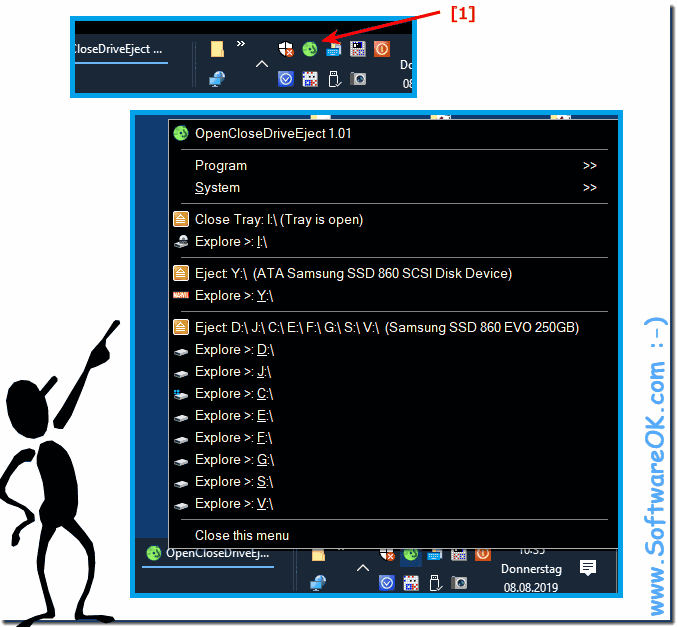 |
3.) Is Safe Removing Hardware on Windows 11 Important?
This is because before you can disconnect a device from your computer, you must first prepare Windows for the change using this feature. In this way, Windows ensures that all data has been saved to the device and that the device has been removed from its queue. If you remove the device without using the Safely Remove Hardware feature, you risk corrupting your files and losing your data.
Causes:
It is not at all uncommon for your virus scanner to decide to examine things on the external hard drive for a short time, and then it quickly happens that something goes wrong with the access to the data carrier or the assignment is completely lost.
Extreme case:
I've had incidents where the entire file system wasn't recognized and you could only fix it with "chkdsk" if you don't do the process and hastily format the hard drive or something like that all the data is gone.
Causes:
It is not at all uncommon for your virus scanner to decide to examine things on the external hard drive for a short time, and then it quickly happens that something goes wrong with the access to the data carrier or the assignment is completely lost.
Extreme case:
I've had incidents where the entire file system wasn't recognized and you could only fix it with "chkdsk" if you don't do the process and hastily format the hard drive or something like that all the data is gone.
For this: ►► Hard drive is suddenly RAW and not NTFS / FAT32?
See also: ►► Disk check in Windows 10 Explorer !
4.) What's the worst that can happen without safely removing hardware on Win 11?
Data loss:
Interrupting writes can cause files to become corrupted or written incompletely, resulting in potential data loss.
File System Corruption:
Failure to exit the file system properly can result in corruption of the file system structure. This may result in the drive no longer being recognized correctly or files becoming inaccessible.
Hardware Damage:
In some cases, sudden removal of hardware can also cause physical damage to the hardware, especially if it happens frequently.
Performance Impact:
While the operating system will attempt to minimize damage, failing to safely remove hardware can result in performance degradation as the operating system may have to attempt to repair corrupted file systems or recover data.
Therefore, it is important to safely remove hardware to avoid these potential problems and maintain the integrity of your data and hardware.
5.) What can I do if hardware is damaged without safely removing it?
If hardware becomes damaged because it was not removed safely, there are a few steps you can take to try to fix the problem:
Check the hardware:
First of all, check the hardware itself to make sure there are no obvious ones physical damage exists. Make sure all connections are secure and there is no visible damage to the hardware.
Check the file system:
Use the operating system's built-in diagnostic and repair tools to check and repair the file system of the damaged hardware. For example, in Windows, you can use the Check and Repair feature to troubleshoot the drive.
Data Recovery:
If data is lost or corrupted, you can try to recover it using data recovery software. There are various third-party programs that can help recover deleted or corrupted files.
Formatting:
If the file system is severely damaged and cannot be repaired, formatting the drive may be necessary. However, keep in mind that formatting will delete all data on the drive, so you should only consider this as a last resort and make sure you have backed up your important files beforehand.
Professional help:
If the above steps are unsuccessful or if there is a serious hardware corruption issue, it may be advisable to seek professional help. A data recovery specialist or computer repair service may be able to help and assist in recovering your data or repairing the hardware.
Info:
However, it is important to note that not all problems caused by unsafe hardware removal can be resolved, and in some cases, data loss or permanent hardware damage may occur. Therefore, it is always advisable to safely remove the hardware to avoid such issues.
However, it is important to note that not all problems caused by unsafe hardware removal can be resolved, and in some cases, data loss or permanent hardware damage may occur. Therefore, it is always advisable to safely remove the hardware to avoid such issues.
FAQ 74: Updated on: 16 March 2024 21:52
